MidcoTV ON Demand & Streaming Apps
ON Demand
MidcoTV brings you thousands of hours of ON Demand shows and movies — up to 40,000 titles, depending on your MidcoTV package. Many are free, and you can watch them anytime.
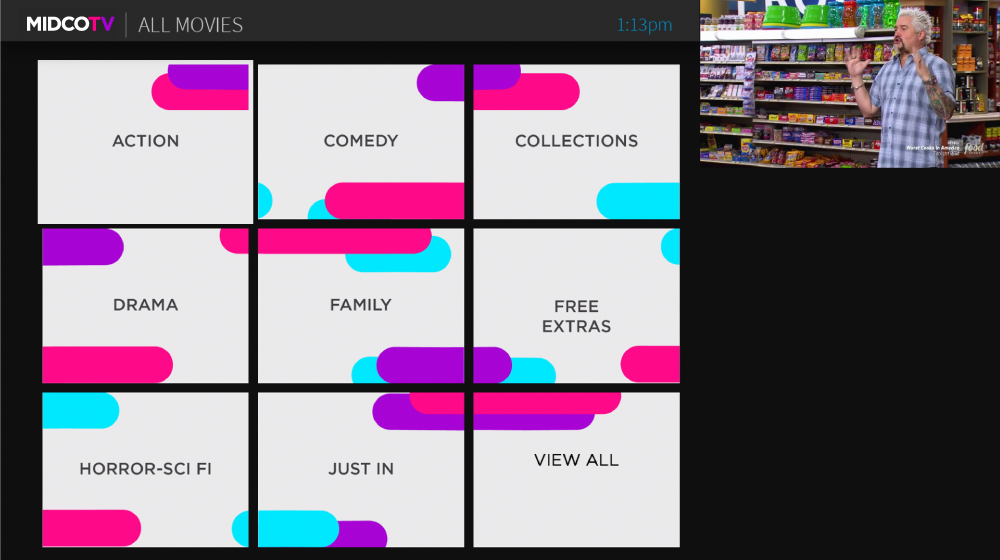
If you're in the mood to watch something, search for it. Available ON Demand titles will show up in your search results.
There are several ways you can get to ON Demand:
- Press the VOD button on your remote.
- Press 6 on your remote while on the Home screen.
- Navigate using the right button on your remote to locate ON Demand in the Navigation Bar on your Home screen.
You can also browse available ON Demand titles in the MidcoTV app.
When you go to the ON Demand library on your MidcoTV, a list of categories will appear.
- Use the up and down buttons on your remote to highlight a category and press OK.
- Use the up and down buttons on your remote to move through titles one at a time, or use the channel up and channel down buttons to scroll through the list one page at a time.
- Select a show by highlighting it and pressing OK. On the next screen, you can see more infromation about the show and choose whether to watch it.
- If the show or movie is free, simply select On Demand or, if it's a series, select the episode you want to start watching.
- If the show or movie is available for rent, you'll see a price on the screen. To start watching, highlight and select On Demand. You'll be asked to confirm the price. A one-time fee will show on your next Midco statement if you choose to rent.
Use the normal controls on your remote to watch your ON Demand show or movie.
- Press the OK button on your remote to pause. Press it again to resume the show.
- Use the left button to rewind. When you're ready to watch, press OK.
- Use the right button to fast forward. When you're ready to watch, press OK. (Note: Some shows in the ON Demand library may not allow you to fast forward.)
Purchased ON Demand content is avaliable for 24-48 hours in your My Rentals folder at the top of the Midco ON Demand screen. To re-watch a show or delete it from your ON Demand rentals folder:
- From the Midco ON Demand screen, highlight the My Rentals folder, and press OK.
- Highlight the show or movie you want. Your TV will display information about how long the content is available to view.
- Select Resume Playing to continue watching a show, or press the right arrow to select from beginning to start watching the show from the beginning.
Streaming Apps
Connect all your favorite streaming and music apps to your MidcoTV, and never worry about switching inputs on your TV to access an app. MidcoTV lets you choose from the 3,000+ apps available on Google Play.™
Press the Grid button on your remote to go to Apps & Games. If you're on the Home screen, press 7 on your remote or use the right arrow button to go to Apps & Games in the Navigation Bar.
Some apps will come automatically downloaded to your MidcoTV. These include:
- Netflix®
- HBO®
- Prime Video
- YouTube
- Disney+
- Vudu
- Spotify
- Pandora
- Showtime Anytime®
- TubiTV
- STARZ®
- Google Play Store
- Google Play Movies & TV
- Google Play Games
- Google Play Music
To download more apps, select the Google Play Store. Search for the app you want to add to your MidcoTV and download it. if you want to download games, select Google Play Games.
Note: You must be signed into your Google account to download apps. A third-party monthly subscription is required to access some apps.
Need More Help?
Let's Chat
Google and Google Play are trademarks of Google LLC. Google Assisatant is not available in certain languages and contries. Third-party monthly subscription is required for some apps. Network apps are subject to change. You must be signed into your Google account in order to download apps from the app store or use voice commands.
STARZ and STARZ ENCORE related channels and service marks are the property of Starz Entertainment, LLC. MAX is available directly or through participating partners in the U.S. and certain U.S. territories. Certain restrictions apply. MAX and related programming are the property of Warner Media Direct, LLC. SHOWTIME and related marks are trademarks of Showtime Networks Inc, a CBS Company. You must be a subscriber of SHOWTIME to get SHOWTIME ON DEMAND and SHOWTIME ANYTIME.
This material includes references to products, services and/or equipment not manufactured by Midco. The respective companies refrain trademark and registered trademark ownership for those referenced items.



