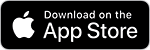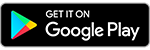My Account App
My Account App
In addition to My Account online, you can also access your account through the Midco My Account App. Manage your account from your phone using your login details for My Account online.1
- View your statement and pay your bill.
- Manage account details, users and profile.
- Set notification preferences.
- Get important account notifications.
- Explore your current plans and equipment.
- Activate, troubleshoot or reboot your equipment.
- Track equipment shipping and activate new equipment.
- See current service outage updates.
- Add your upcoming appointments to your calendar.
- Access troubleshooting tips and more.
Download the free app from the App Store® or Google Play™ today.2 After downloading the app, register for My Account if you haven’t already – or enter your My Account login credentials.
You can check your account balance, past and current billing statements and more. For guidance, visit our Statement support page.
Depending on your preference, yYou can set up automatically monthly payments or pay your bill manually. Many customers prefer auto pay for the peace of mind it provides knowing your bill is always paid.
See how you can set up auto pay.
Learn how to make a one-time payment.
You can reboot your modem and TV equipment through the app, with the exception of TiVo® equipment. For help with TiVo, visit our TiVo reboot support.
- Log in to My Account or the My Account app.
- In the navigation bar, tap Services. Select Manage for internet service.
- Tap Reboot Equipment in the Equipment section.
- Once power is restored, wait up to 10 minutes for the modem to come back online. Modem lights should be solid (not blinking).
- If you have a wireless router or Midco Wi-Fi pods connected, reboot that equipment as well by unplugging your devices from power and then plugging them back in.
You can test your connection by attempting to access a public website, such as Midco.com.
During and After Reboot
- Your equipment may take up to 15 minutes to come back online. Most channels should be available for viewing after reboot; however, the menu, ON Demand and current guide information and other features may take up to 30 minutes to load. (It could take up to 24 hours to load all future guide information.)
- Non-TiVo DVRs and digital receivers: While program information is loading, your guide will display programs as “To Be Announced.” If you’ve set up a parental controls PIN, you may need to enter the PIN to view channels.
- DVRs: If a recording is in progress when you reboot your DVR, the recording will resume when the DVR restarts.
If you are still having problems after your equipment reboots, contact us.
More App Features
Order Pay-Per-View
Select PPV events are available for order via the My Account app.
Change Account Settings
Need to modify or add a phone number to your account? You can make certain account profile updates right in the My Account app.
I’m not signed up for My Account yet. Can I sign up with the app?
Yes, you can sign up for My Account through the app. Download the app. On the login screen, tap Register Now!
I’m having trouble with my services. Can I get support with the app?
Yes, you can troubleshoot your services on the app.
- Find support: From the Home screen, scroll down to the Support section. Select View Support Information. Select the Support topic that best answers your concern.
- Troubleshoot service: Tap on the Services icon in the navigation bar. Select the service you’re having trouble with. Click on the underlined Troubleshoot text.
- Contact our team: From the app Home screen, tap the speech bubble icon in the upper left corner. Select Live Chat.
- You can also scroll down to the Support section on the Home screen. Select the Contact us box. You will be directed to our contact page where you can choose whether you would like to live chat, text or call our team.
Can I upgrade or downgrade my services via the app?
To upgrade or downgrade your services, contact us at Midco.com/Contact or 1.800.888.1300.
Can I shop for new services on the app?
Current customers should visit Midco.com/Contact or call 1.800.888.1300 for service orders. New customers should visit Midco.com/Shop or call 1.800.888.1300.
Need More Help?
Let's Chat
1 My Account functions may vary by your services and service area. Not all online My Account functions are available in the My Account App. 2 Apple and the Apple logo are trademarks of Apple Inc., registered in the U.S. and other countries. App Store is a service mark of Apple Inc. Android, Google Play and the Google Play logo are trademarks of Google Inc.